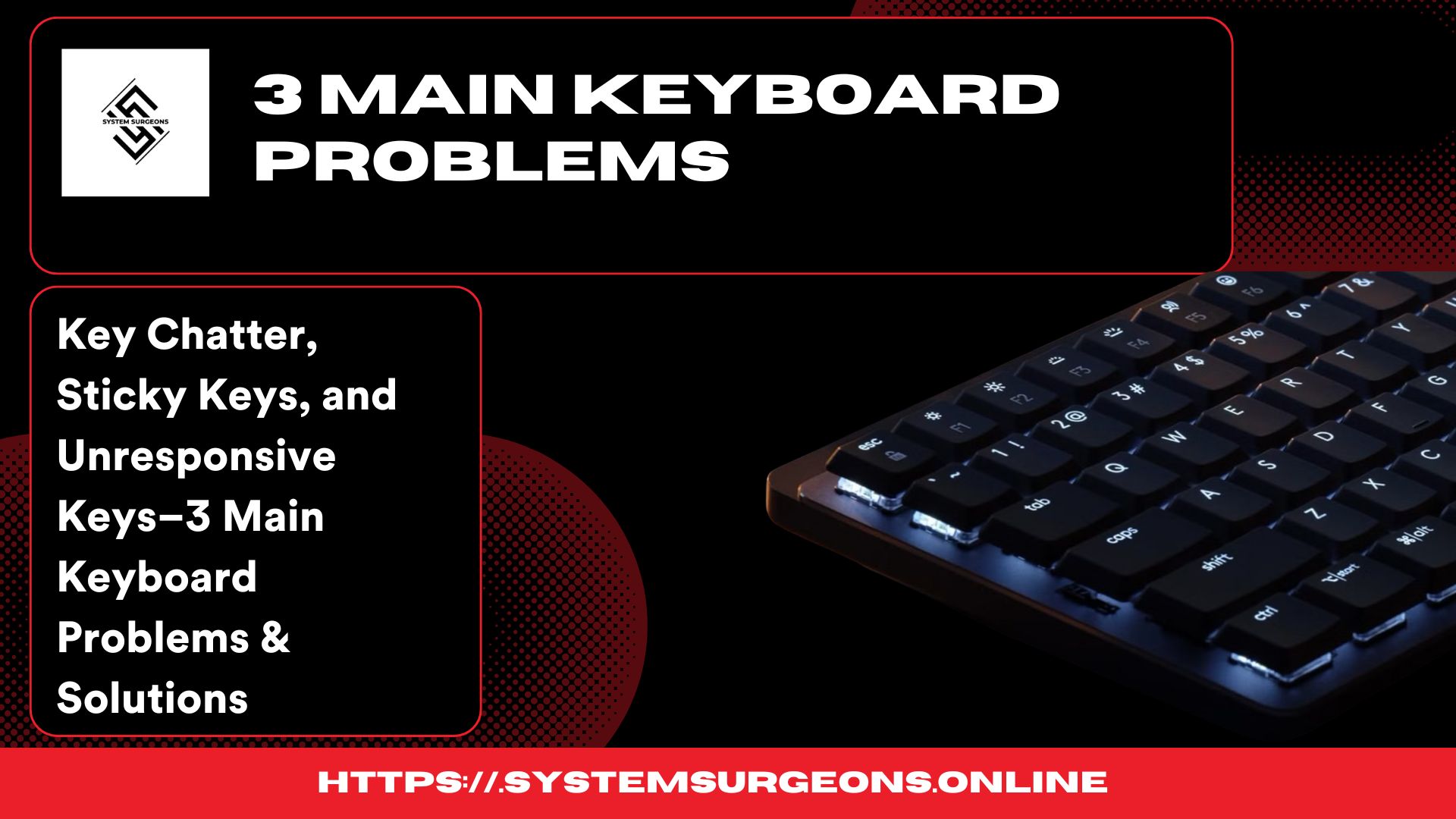3 Main Keyboard Problems can mainly impact your typing experience, leading to a annoying and inefficient typing experience. “I have explained the main keyboard problems through an easy guide in this blog, so anyone can solve their issues related to main keyboard problems.”
Main Keyboard Problems:
The Main keyboard problems and their easy guide focus on three common issues: key chatter, sticky keys, and unresponsive keys.
Whether you’re using a mechanical or membrane keyboard, if you identifying the reason on early stage can prevent further damage and improve performance. In this easy guide, we’ll cover the common causes of these issues and the best fixes to restore your keyboard’s functionality.
Key Chatter, Sticky Keys, and Unresponsive Keys:3 Main Keyboard Problems & Solutions

-
What is the key chatter issue in keyboards and how to fix it? By using this Easy Guide:
Key chatter is a keyboard error where a single keypress registers multiple times instead of once. This problem is most common in mechanical keyboards due to switch wear, dusty surface or a debounce circuit error. For example, pressing “H” once may result in “HH” appearing on the screen
-
How to Identify Key Chatter: Main keyboard Problem
- Your keyboard types extra letters when pressing a single key.
- You notice continuing double typing errors, even when typing carefully.
- The issue occurs randomly or consistently with specific keys.
- Using a keyboard tester tool confirms multiple inputs from one press.
- How to Fix Key Chatter Problem:
If you’re dealing with key chatter keyboard’s problem , where a single keypress registers multiple times, Here are the best solutions to fix key chatter and improve your keyboard’s performance. And get rid from this main keyboard problem.
- Clean Your Keyboard Completely:
- Remove keycaps and use compressed air to clear dust.
- Apply isopropyl alcohol to clean sticky mechanical switches.
- Adjust the Debounce Time in Software
- Many mechanical keyboards allow debounce time adjustments in their software.
- Use software like QMK Firmware or Keyboard Tester to tweak settings.
- Replace the Damaged Switch:
- If one key keeps repeating, the switch may be defective.
- Remove the keycap from the faulty switch using a keycap puller.
- Update or Reinstall Keyboard Drivers:
- Go to Device Manager (Windows) or System Preferences (Mac).
- Uninstall and reinstall keyboard drivers to remove software-related glitches.
-
Software solutions like Keyboard Chattering Fix or Via (for customizable keyboards) can help minimize by mistakenly key presses.
-
Sticky Keys on Keyboard: Causes, Fixes, and Avoidance
- What Are Sticky Keys?
Sticky keys occur when a key becomes hard to press or stays stuck after being pressed. This issue slows down typing and affects productivity, especially on mechanical and laptop keyboards.
- What Are Common Causes of Sticky Keys?
- Dirt and Dusty Surface –Trash under the keycaps can cause blocking, making keys feel slow.
- Spilled Liquids – Water, coffee, or soda can cause key switches to become sticky.
- Mechanical Damage– Over time, key switches or rubber domes may wear out, leading to slow response.
- Software-Related Issues – The “Sticky Keys” accessibility feature in Windows can interfere with normal key behavior.

- How to Fix Sticky Keys on a Keyboard?
- Basic Cleaning:
- Turn off the keyboard and use compressed air to remove dust.
- Wipe the surface with a microfiber cloth and isopropyl alcohol.
- Deep Cleaning:
- Remove the keycaps (if possible) and clean them individually.
- Use a cotton swab dipped in alcohol to clean the switches.
- Check Software Settings:
- On Windows, disable the Sticky Keys feature by going to:
Settings → Accessibility → Keyboard → Sticky Keys → Turn Off
- Replace Faulty Switches:
- If a key remains unresponsive, replacing the switch or the entire keyboard may be necessary.
-
How to Prevent Sticky Keys: Solution In This Easy Guide
- Keep food and drinks away from your keyboard.
- Clean your keyboard weekly to prevent dust buildup.
- Use a keyboard cover for extra protection.
- If you spill liquid, turn off the keyboard immediately and dry it completely before use.
- By following these steps, you can keep your keyboard smooth, responsive, and long-lasting!
-
How to fix unresponsive keys on a keyboard?
Have you ever pressed a key on your keyboard and nothing happened? It can be really frustrating, especially if you use your keyboard for work, gaming, or everyday tasks. IN this guide, we’ll explain the main causes of unresponsive keys and share easy, step-by-step fixes to get your keyboard working smoothly again. By using this easy guide you can get rid of oy your main keyboard problems
- Check for Dust and Clean Your Keyboard
- Turn off your keyboard and unplug it from the computer.
- Use compressed air to blow away dust from under the keys.
- If dust is stuck, remove the keycaps (for mechanical keyboards) and clean them with isopropyl alcohol and a soft cloth.
- Tilt your laptop at an angle and gently tap it to dislodge dust.
- Use a soft brush or a handheld vacuum with a low setting to clean between the keys.
- Restart Your Computer
- Sometimes, a simple restart can fix temporary keyboard glitches.
- If the keys are still unresponsive, try plugging the keyboard into another device to check if the issue is hardware-related.
III. Update or Reinstall Keyboard Drivers
- If your keyboard keys stopped working after a system update,
outdated drivers might be the problem.
- On a Mac, go to System Preferences > Keyboard and check for software updates.
-
Adjust Keyboard Settings
- In Windows Settings > Ease of Access > Keyboard, disable “Filter Keys.”
- This setting can slow down keystroke response, causing unresponsiveness.
- On macOS, check the keyboard settings under System Preferences > Accessibility.
V. Try a Different USB Port or Replace Batteries
- If using a wired keyboard, plug it into a different USB port.
- For wireless keyboards, replace the batteries or recharge them.
- Ensure Bluetooth keyboards are properly paired with your device.
FAQs
How do I reactivate my keyboard keys?
How do I fix an unresponsive keyboard key?
How to fix key spamming?
What causes key chatter?
How to get rid of Sticky Keys?
How do I fix my sticky control key?
Dealing with sticky keys? Learn how to fix them effectively in our detailed guide here.”