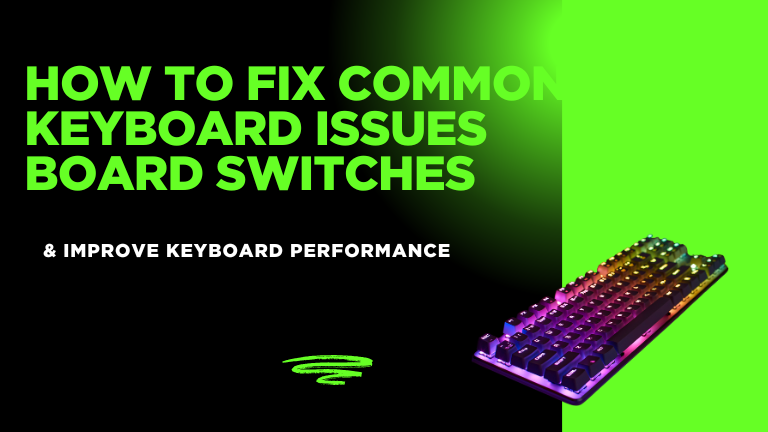Struggling with common keyboard issues and looking to improve keyboard performance? If your keyboard is experiencing unresponsive keys, slow response times, or damage from spills, you’re not alone. As one of the most frequently used components of a computer, keyboards are prone to wear and tear. This guide provides practical solutions to diagnose and fix these problems efficiently.
Common Keyboard Problems and Fixes
How to Fix a Damaged Keyboard?
A damaged keyboard can cause frustration and hinder productivity. Whether it’s due to physical damage, liquid spills, or prolonged wear and tear, addressing the issue promptly can restore functionality and extend the keyboard’s lifespan. Below are some common problems and their respective solutions:
- Check for Physical Damage: If your keyboard has suffered a drop or impact, inspect for broken keycaps or misaligned switches. You can reattach keycaps carefully or replace them if necessary.
- Resolve Unresponsive Keys: Dust and debris accumulation can cause keys to stop responding. Use compressed air or a soft brush to clean under the keycaps. If the issue persists, update or reinstall keyboard drivers in your system settings.
- Fix a Liquid-Damaged Keyboard: If a spill occurs, immediately power off the device, disconnect it, and remove any attached batteries (for external keyboards). Dry the keyboard upside down and let it air dry for at least 24 hours before testing.
- Repair Loose or Popped-Off Keys: Align the keycap with the hinge and press it gently until it clicks into place. If the hinge is broken, consider getting a replacement key or keyboard repair kit.
- Address Connectivity Issues: If using a wireless keyboard, ensure the batteries are charged and reconnect it via Bluetooth or USB dongle. If a wired keyboard is not working, try a different USB port or restart the computer.
By following these steps, you can often resolve common keyboard issues without the need for professional repairs.
How to Fix Unresponsive Keys on a Laptop Keyboard?
Unresponsive keys can result from dust buildup, software glitches, or hardware failure. Try these steps:
- Clean under the keycaps using compressed air or a soft brush.
- Restart your computer to rule out software issues.
- Update or reinstall keyboard drivers in Device Manager.
Temporary Fix for a Broken Keyboard Key
If a key is completely broken:
- Use a keyboard remapping tool like SharpKeys to reassign the function.
- External USB keyboards or on-screen keyboards can serve as temporary alternatives.
Laptop Keyboard Keys Popped Off, How to Reattach Them?
If a keycap comes off, carefully align it with the switch and gently press down until it clicks into place. If the key hinge is broken, you may need a replacement.
How to Fix a Keyboard Damaged by Liquid Spill?
- Immediately turn off the laptop and unplug it.
- Remove excess liquid using a soft cloth.
- Let the keyboard dry upside down for at least 24 hours.
- If keys remain sticky, consider professional cleaning or keyboard replacement.
Why Is My Wireless Keyboard Not Connecting to My Laptop?
- Check if the batteries are charged.
- Re-pair the keyboard via Bluetooth settings.
- Try a different USB port if using a wireless receiver.
- Update Bluetooth drivers in Windows or macOS settings.
How to Make Keyboard Keys Smoother and More Responsive?
How to Clean a Sticky Keyboard Without Removing Keys?
- Use a soft cloth with isopropyl alcohol to clean between keys.
- Compressed air can remove debris without key removal.
Easy Way to Fix a Slow or Lagging Keyboard
- Turn off Filter Keys in Accessibility settings.
- Update keyboard drivers.
- Restart your computer to refresh system responsiveness.
How to Fix a Laptop Keyboard Lagging When Typing?
- Disable background programs that consume too much CPU.
- Check if Slow Keys is enabled in keyboard settings.
- Use a wired keyboard to see if the issue is with the laptop.
Why Are My Keyboard Keys Not Working?
Are Some Keys of Your Keyboard Not Working?
- Clean the keyboard with compressed air.
- Test with an external keyboard to check for hardware issues.
- Run the keyboard troubleshooter in Windows settings.
Why Is My Keyboard Typing Random Letters? Is It a Virus?
- Scan your computer with antivirus software.
- Check if Sticky Keys or Num Lock is turned on.
- Change the keyboard layout in Windows settings.
Laptop Keyboard Only Works in BIOS but Not in Windows
- This indicates a driver or software issue.
- Reinstall keyboard drivers and update BIOS firmware.
What Can Damage a Keyboard?
Best Way to Protect a Laptop Keyboard from Spills
- Use a keyboard cover to prevent liquid damage.
- Avoid eating and drinking near the laptop.
- Regularly clean the keyboard to remove dust and debris.
Avoid Keyboard Wear by Changing Key Functions
- Reassign frequently used keys to reduce wear using AutoHotkey.
- Use external keyboards for prolonged gaming or heavy typing.
How to Remap Keyboard Keys to Avoid Wear and Tear?
- Use tools like SharpKeys or Microsoft PowerToys to remap functions.
- Customize shortcuts to reduce strain on high-use keys.
Advanced Keyboard Fixes & Usage Tips
How to Unfreeze a Keyboard?
Quick Ways to Unlock a Frozen Keyboard
- Press Ctrl + Shift + Esc to open Task Manager and close unresponsive apps.
- Try pressing Ctrl + Alt + Delete to restart your PC.
- If using a wireless keyboard, replace the batteries or re-pair it.
How to Check If the Issue Is Hardware or Software?
- Connect an external keyboard to see if the problem persists.
- Boot into Safe Mode and check if the keyboard works.
- Try using an on-screen keyboard as an alternative.
How to Know If a Touchpad Is Damaged?
Signs of a Failing Touchpad
- Cursor jumps or moves erratically.
- Touchpad does not respond to multi-finger gestures.
Can a Touchpad Be Repaired?
- Try updating the touchpad drivers.
- If the issue persists, professional repair may be required.
How to Know If a Touchpad Is Damaged?
- Check for visible cracks or damage.
- Run touchpad diagnostics in your operating system settings.
How to Create a Keyboard Shortcut?
Step-by-Step Guide to Creating Keyboard Shortcuts in Windows
- Right-click on a shortcut and select Properties.
- Click inside the Shortcut Key field.
- Press the key combination you want to assign.
How to Create Custom Keyboard Shortcuts for Mac?

- Go to System Preferences > Keyboard > Shortcuts.
- Click App Shortcuts and select +.
- Add your desired shortcut.
How to Use a Keyboard Without Physical Keys?
How to Use a Smartphone as a Keyboard for a PC or Laptop?
- Install apps like Remote Mouse or Unified Remote.
- Connect via Wi-Fi or Bluetooth for seamless control.
How to Enable and Use Voice Typing Instead of a Keyboard?
- Press Windows + H to enable speech-to-text on Windows.
- Use Google Voice Typing on Chrome or Android devices.
How to Type Special Characters on a Keyboard?
How to Type “@” on a Keyboard (Windows & Mac)?
- On Windows: Press Shift + 2.
- On Mac: Press Option + 2.
How to Fix Special Characters Not Working on a Keyboard?
- Change the keyboard layout to the correct region.
- Check if Num Lock or Alt Code settings are interfering.
Final Thoughts
A well-functioning keyboard is essential for productivity. Whether you need to fix unresponsive keys, adjust settings for better performance, or use alternative input methods, these troubleshooting tips will help you get your keyboard back to optimal condition.
Would you like more detailed guides Top 5 Loudest Keyboard Switches ?You can check out our new artical.